Introducing Microsoft Copilot: An AI-powered Assistant
Microsoft Copilot, the latest innovation from the tech giant, is poised to revolutionize productivity for Microsoft 365 users. Built upon OpenAI’s powerful GPT-4 language model, Copilot combines artificial intelligence with Microsoft’s suite of applications to streamline tasks and boost efficiency. Designed to replace predecessors like Clippy and Cortana, Copilot offers an array of features tailored to enhance user experience across Word, Excel, PowerPoint, Outlook, and Teams. It leverages AI to provide suggestions, automate tasks, and facilitate smoother workflows.
Initially launched as Bing Chat, Copilot has since expanded its reach to integrate seamlessly with the Microsoft Edge browser and Bing search engine. While primarily available for Windows 11 users, it has also been extended to the latest version of Windows 10, with plans for further integration in upcoming Windows updates.
One of Copilot’s key strengths lies in its adaptability across devices. Whether you’re on a desktop, laptop, or mobile device, Copilot caters to your needs, offering support for Mac users through Microsoft 365 and providing a limited version for iOS and Android platforms. With Copilot, Microsoft aims to harness the evolving capabilities of modern processors, collaborating with industry leaders like Intel and AMD to optimize performance. By leveraging dedicated AI coprocessors, Copilot promises enhanced processing power for seamless user interactions.
How to Use Microsoft Copilot:
– Conversational Interaction: Users engage with Copilot using natural language, similar to interacting with ChatGPT.
– Provide Context: When asking questions or seeking assistance, users should include relevant keywords for better understanding.
– Not Autopilot, but Assistant: Copilot requires human intervention and effort, serving as an assistant rather than an autopilot tool.
- In Microsoft Office Applications (Word, Excel, PowerPoint, Outlook):
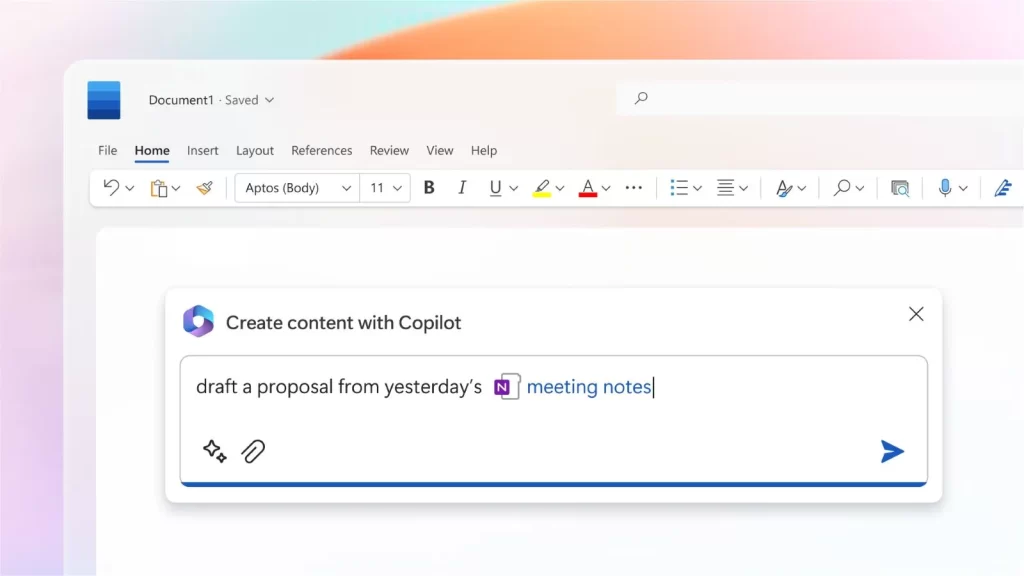
– Text Generation Assistance: Users can generate text and utilize Copilot to complete or rewrite it, enhancing efficiency in document creation.
– Document Summarization: Copilot offers the capability to summarize documents, providing concise overviews of their contents.
– Text-to-Table Conversion: Convert text into data tables effortlessly, streamlining data organization tasks.
- In Microsoft Teams:
– Meeting Summaries: Copilot can generate summaries and recaps of meetings, highlighting key points and action items discussed.
– Real-time Assistance: During meetings, Copilot offers response suggestions, talking points, and even translations from foreign languages, fostering smoother communication and collaboration.
By using Microsoft Copilot’s features effectively, users can enhance their productivity and streamline various tasks across Microsoft 365 applications and Microsoft Teams.
How to Access Microsoft Copilot:
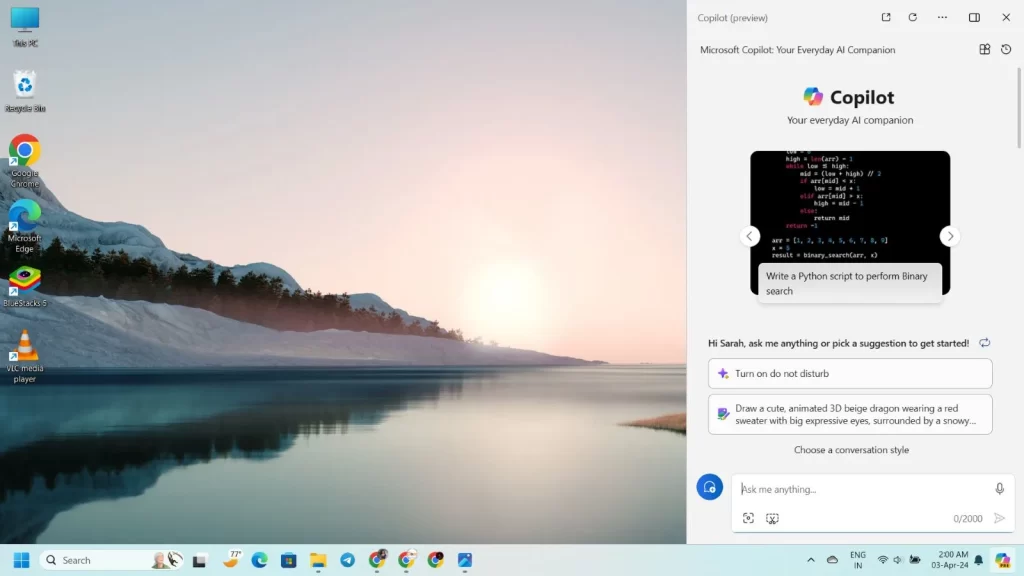
- Windows 11 Desktop: Locate the Copilot icon in the lower-left corner of the toolbar, replacing the Cortana button. Click on it to access a range of features including voice commands, information searches, and file navigation.
- Bing Search Engine: Look for the “Ask Copilot” prompt below the search box. Click on it to open a prompt interface where you can interact with Copilot.
- Microsoft 365 Applications: Find the Copilot button in the toolbar of all Microsoft 365 applications. Simply click on it to activate Copilot’s assistance features within Word, Excel, PowerPoint, Outlook, and other tools in the suite.
- Outlook: Access Copilot through the Add-ins menu or navigate to the Help section to find options for engaging with Copilot.
- Microsoft Teams: Locate the Copilot icon either in the main menu or during one-on-one or group chats. Click on the icon to access Copilot’s capabilities, which include providing summaries, suggestions, and translations during meetings and conversations.
By following these simple steps, users can easily access and leverage the functionalities of Microsoft Copilot across various platforms and applications within the Microsoft ecosystem.
Benefits of Using Microsoft Copilot:
- Improved Work Productivity: Copilot serves as an assistant, enhancing productivity by automating repetitive tasks such as email drafting and document summarization.
- Enhanced Creativity: By suggesting new ideas, formats, and content based on context and user preferences, Copilot stimulates creativity and innovation.
- Streamlined Communication: Copilot ensures timely and effective communication by facilitating email composition and streamlining workflow within Microsoft 365 applications.
- Efficient Decision Making: Leveraging data analytics, financial analysis, market research, and project planning capabilities, Copilot aids in decision-making processes by providing insights and suggesting next steps based on context and experience.
- Personalization: Copilot learns and adapts to the user’s writing style and preferences over time, offering increasingly relevant and personalized suggestions. It can also tailor content to specific audiences or purposes, enhancing user engagement and effectiveness.
As Copilot continues to evolve, users can anticipate additional features such as self-customization, automatic repair, and heightened security measures, elevating productivity to new heights. In a world where efficiency is paramount, Microsoft Copilot stands as a beacon of innovation, empowering users to accomplish more with less effort, and ushering in a new era of productivity.
You can visit Cleuz Blog to learn more about digital and technology information and updates.
